Registering Your Team for The AI Summit New York
The AI Summit New York offers various pass types to suit your team’s needs. Please scroll to the bottom of the page to view the Pass Summary Grid.
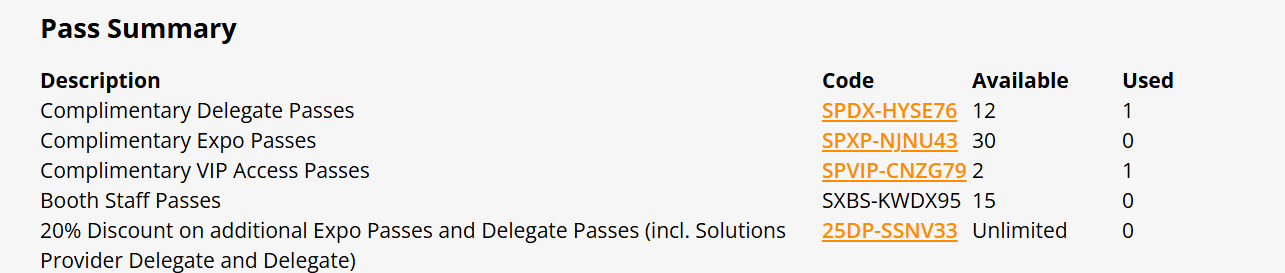
If you need to register for a booth staff pass in addition to another pass, make sure to register for a booth staff pass second.
Registering for a Booth Staff Pass
Select the orange "New Staff Pass Registration" button. NOTE: this pass type does not include meals and only gives you access to sponsored sessions, not full conference access or workshops

___________________________________________________________________________________________________
Once your team is registered, you will see them & their pass type listed at the bottom of the "Register for Event" portal page:

___________________________________________________________________________________________________
Before You Register
- Please review the SpEx grid (accessible via link or on the ‘Registration Pass’ portal for a detailed breakdown of what each pass type includes
- Speakers will be registered separately and provided with an All-Access Pass, so there is no need to register them through this process.
During Registration
- If you would like to receive a copy of a team member’s registration confirmation, simply add your email address to the “CC” filed during registration.
How to Register
- Log into the “Exhibitor Portal” to begin registration. (Portal link will be provided closer to the event.)
- If you require a “Booth Staff Pass” to update your company profile on Swapcard and access purchased features such as Lead Scanning and Lead Insights, be sure to select this pass.
- If you would like access to different stages or additional features, register for the appropriate pass first, and then register separately for a Booth Staff Pass if needed.
After Your Team Is Registered
Once registration is complete, you will be able to view a list of all registered team members along with their pass types.
___________________________________________________________________________________________________
Making Changes
Editing Registration Details
- Before completing registration: Team members can click on “Edit Profile” during registration to update details such as name, company, job title, and pass type.
- After completing registration: Only the individual registrant can log in and edit their information.

__________________________________________________________________________________________________
Registration FAQ's
What does my pass type include:
Exhibitor Staff Pass: (no meals)
- Expo move-in/move-out hours
- Expo Hall Access
- Sponsored Sessions
- Networking Events
- The "Informa Connect Tech Events" app
- Lead Scanning + Insights
Delegate Pass:
- Full two-day access to stages and content tracks
- The Networking Cafe, offering specialized and curated sessions
- The Masterclass and Workshop Program
- The Hackathon - spectator access
- The AI Summit Expo and Demo Agenda
- Start-Up & Investor Village
- The AI Playground
- Use of the app, inc. attendee directory and agenda builder
- Lunch and refreshments across the two days
- Post-event access to on-demand recordings of sessions from across the show
- The "Informa Connect Tech Events" app
Expo Pass:
- Full two-day access to the Headliners, Start-Up & Investors stage, and Creative Industries Stage
- The Hackathon - spectator access
- The AI Playground
- The AI Summit Expo and Demo Agenda
- The Networking Cafe, offering specialized and curated sessions
- The "Informa Connect Tech Events" app
Canceling a Pass
How do I cancel a registrant on my team?
To cancel a pass, go to the “Pass Registration” portal and click on the red icon next to the registrant’s name. Please note: As the event approaches, this option may not longer be visible. If so, email AI-CustomerSuccess@informa.com to request a cancellation.
Can I get a copy of my team member's registration confirmation?
When registering your team, you can add your email address to the "cc" field to be seeded on their confirmation email. All confirmation emails will be resent 1 week prior to the event.

Pop-up Message During Registration
If you see a pop-up indicating that a profile already exists for the email address you’re using, this means the individual has previously attended an Informa event. Click on “OK” to proceed. The registration form will refresh with their existing details, which you can review and update as needed.

What does this pop up "Cannot create registration. A registration for this email already exists." mean?
This means the person you are registering have already been registered for this event. If you do not see them on the portal page, they might have accidentally been deleted. Please reach out to CPCustomerSuccess@informa.com to restore their registration

How do I get my badge?
The registration confirmation email will include a QR code that you can scan at registration to print your badge. Your ID is required. Picking up a colleague’s badge is not permitted. You can also log into the “Informa Connect Tech Events” app and click on "Your QR Code" and you will see your QR code.

Do I need to register my speaker?
Our internal team will register your speaker(s) for you. A speaker pass does not grant access to booth set up hours. If your speaker needs access to your booth during set-up hours or needs to be associated with your company’s profile on the “Informa Connect Tech Events” app, please register them with an exhibitor booth staff pass within the portal and we will add a speaker pass to their registration. They will get full conference access with their speaker pass.
Was this article helpful?
That’s Great!
Thank you for your feedback
Sorry! We couldn't be helpful
Thank you for your feedback
Feedback sent
We appreciate your effort and will try to fix the article